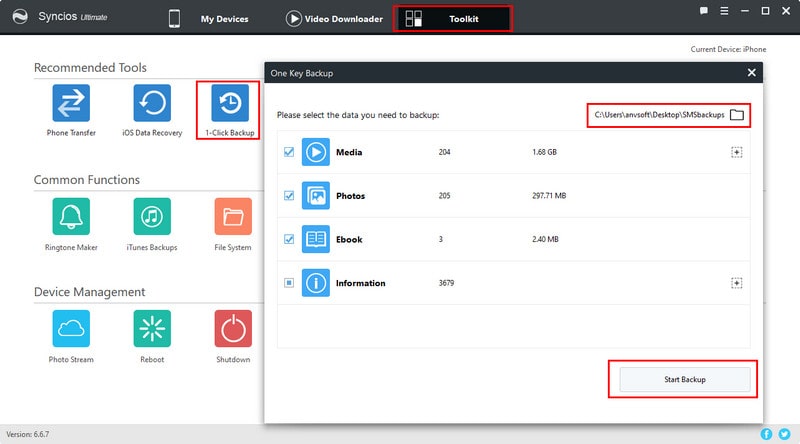How to backup?
Don't forget to turn off iCloud before making the iTunes backup. Navigate to your iDevice, go to Settings > iCloud > Storage & Backup, then turn off the iCloud Backup switch.
Wi-Fi Connection:
Go to your iPhone or iPad, then tap on Settings > General > iTunes Wi-Fi Sync.
Select your computer from the list and click "Sync Now".
Note: iOS device will automatically sync when the device meets three conditions:
- Your iDevice is in standby model and the screen is locked.
- Your iDevice is connected to Wi-Fi.
- Your iDevice is simultaneously charging.
USB Connection:
Connect your iPhone or iPad to your computer and launch iTunes.
Go to the top left corner, click on your device. Then you will see your device information, backups and the other options.
Navigate to the second part “Backups”, then click on “Back Up Now” to backup your iPhone or iPad to iTunes (actually all of the backup data was saved on your computer).
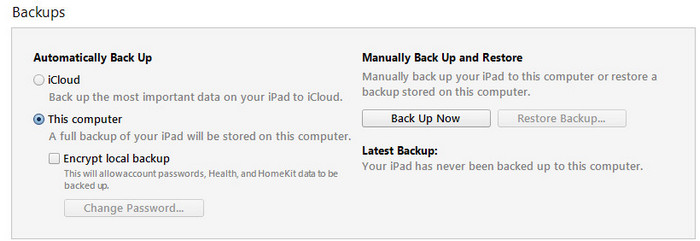
How to Restore iPhone, iPad from iTunes
Launch iTunes and connect your iOS device to your computer.
In iTunes, click on your device, which appears in the upper-left corner.
Select "Restore Backup..." under Backups section on the right panel .
Your iPad or iPhone will say "Restore in Progress" on the screen, and iTunes will show a progress bar. Then your iOS device will restart. Wait for the progress bar to finish and for the restart to complete before you try to use or disconnect the device.
How to backup those data which can not be backed up by iTunes?