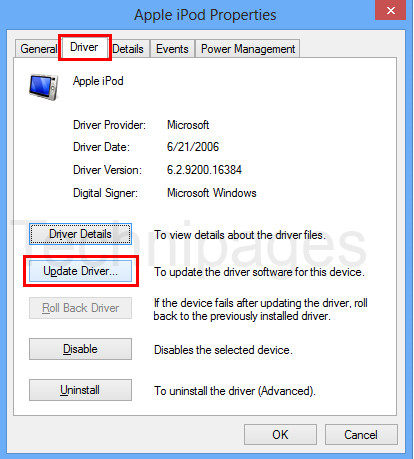Solution 1: Update to the Newest iTunes and Change a USB cable
Solution 2: Re-Authorize iTunes on Your Computer
Solution 3: Reboot the iOS Device & Computer
Solution 4 : Use the Wireless Syncing Method
Wireless syncing could be an alterantive method when iTunes dose not sync your iPhone via USB cable. In your iDevice summary dialog in the iTunes on the computer, tick Sync with this iPod over WiFi. Then, on your iPod, tap Setting > General > iTunes Wi-Fi Sync > Sync now.
With wireless syncing, be sure that both the iOS device and the computer are on the same wireless network. It will not work if they are not joined to the same network.
sync with this iPhone over wifi.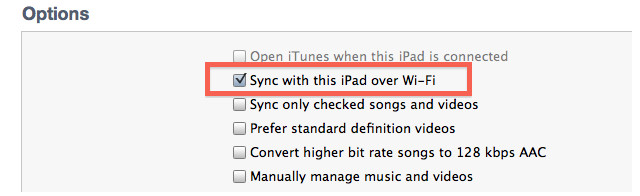
Solution 5: Update Drivers
If you recently update your computer system to Windows 8 or Windows 10 and found that iTunes no longer detected your iPod Touch or iPhone, update drivers could be a good way to slove this issue.
Go into the device manager on your computer.
Go to portable devices (it is rught under network adapters).
Right clic apple iphone and click update drivers.
Brows your drivers from C:\Program Files\Common Files\Apple\Mobile Device Support\Drivers. After that your itunes will pump up alown and youl see your iphone right there.